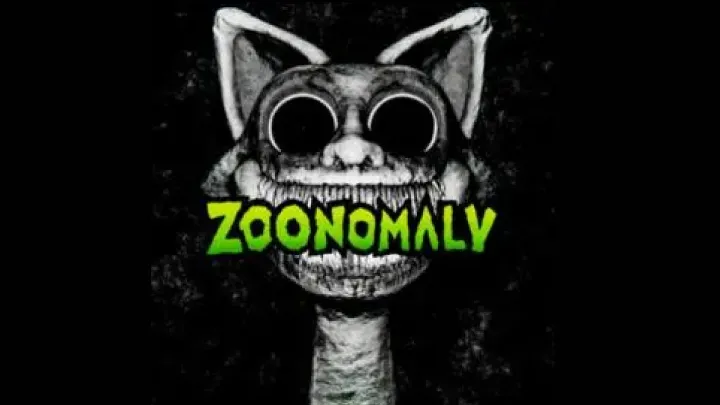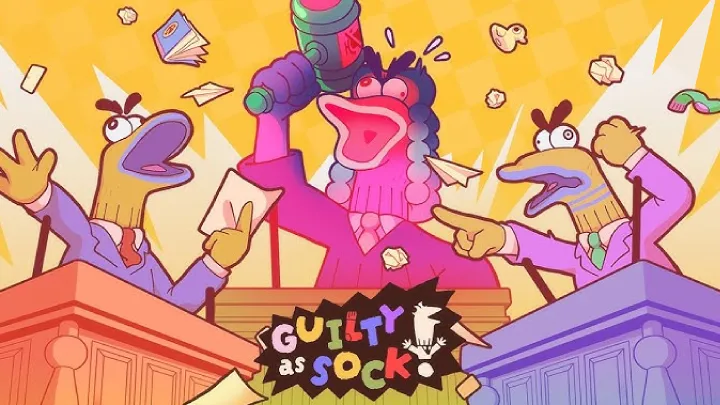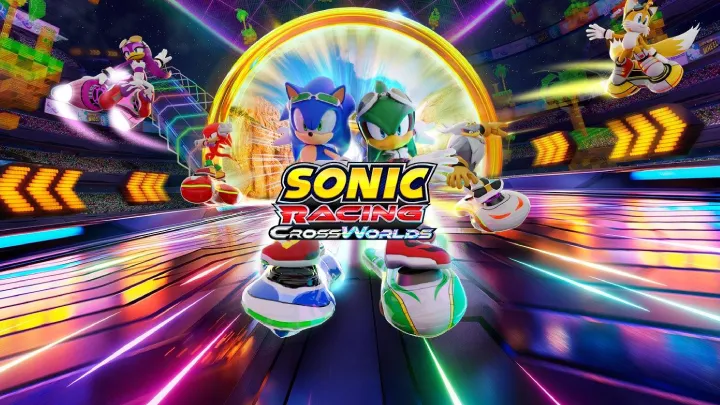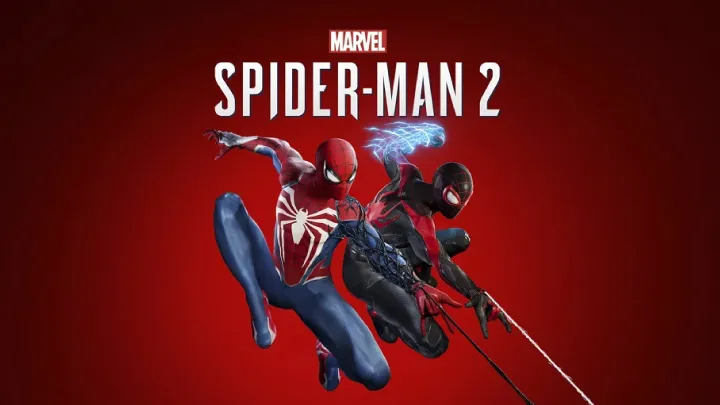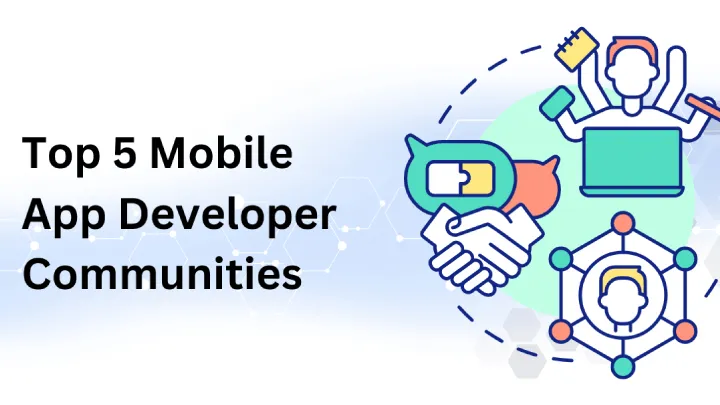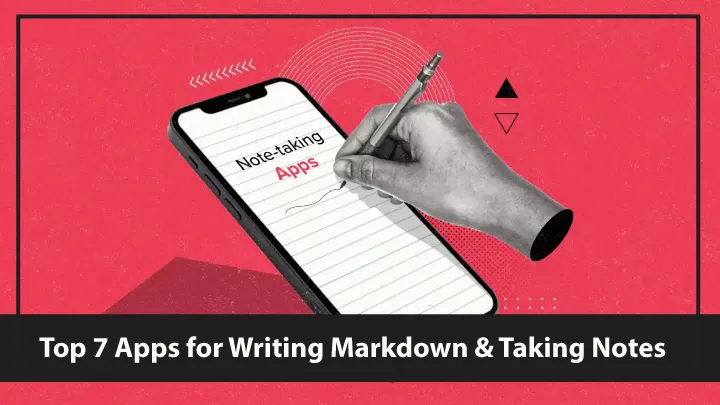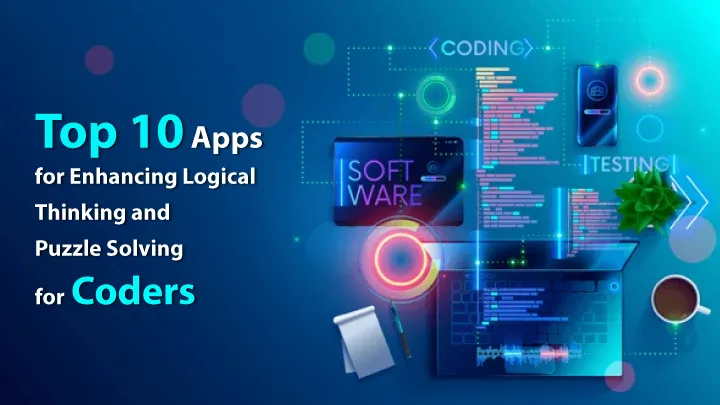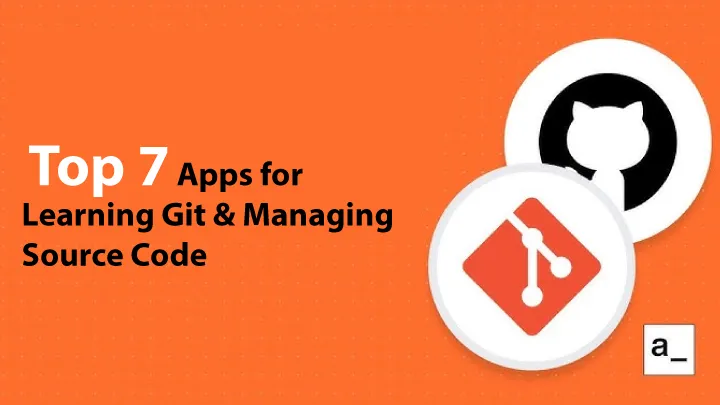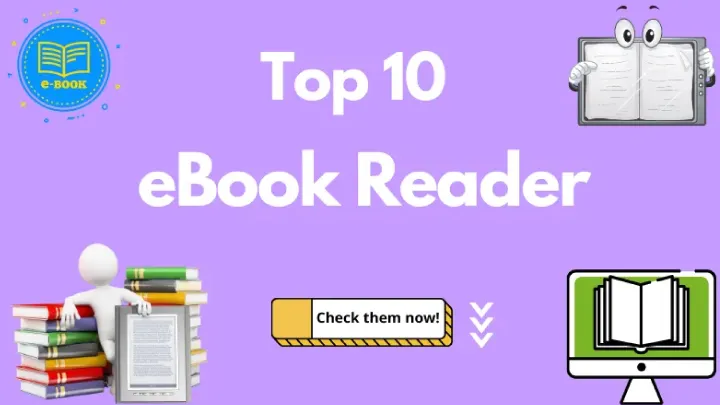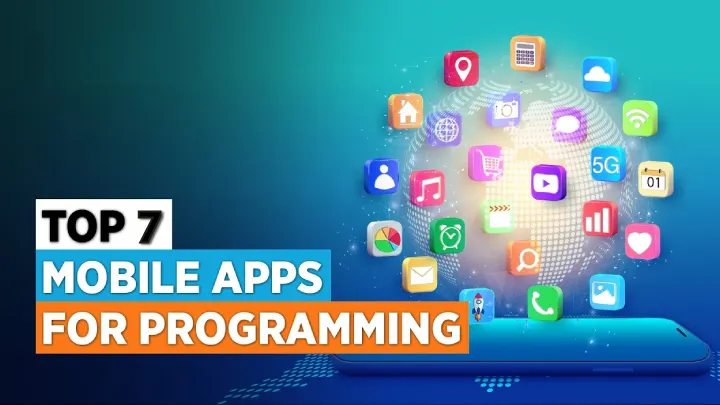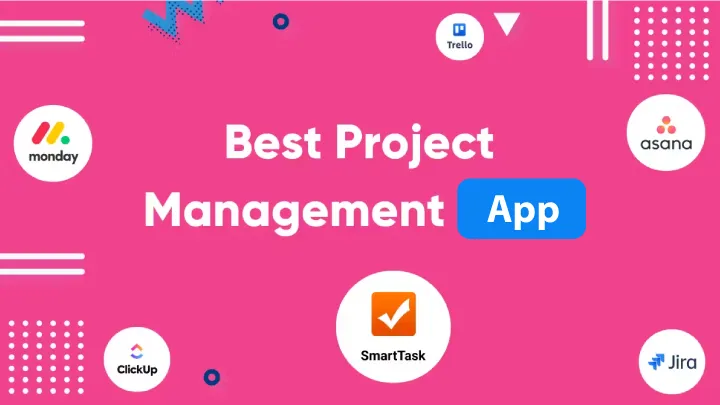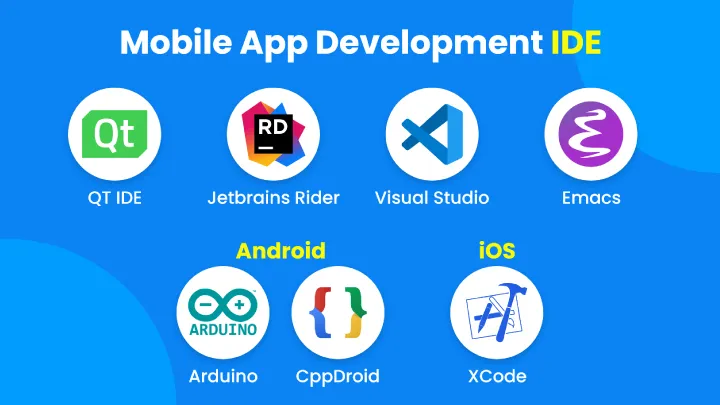Git and source-control workflows are central to modern software development — but your learning and day-to-day work don’t have to be confined to a laptop. Over the last few years mobile tools have matured: you can review pull requests on the train, fix a bug on your tablet, or practice branching and rebasing in short focused sessions. This guide walks through the Top 7 apps and websites that help you learn Git concepts and manage repositories directly from a phone or tablet. For each entry you’ll get an overview, clear strengths and weaknesses, and a concise evaluation so you can pick the right tools for your workflow.
Why mobile Git tooling matters
Before diving into the list, a quick note on why these apps are useful:
- Micro-practice: Learning Git benefits from small, frequent practice — mobile fits that pattern.
- On-the-go maintenance: Triage issues, merge small fixes, or respond to CI failures without a laptop.
- Context switching: Mobile apps reduce friction for short tasks that don’t need a full IDE.
- Teaching & demonstration: Interactive visualizations on mobile are great for explaining branching/merging to teammates.
With that in mind, here are the seven apps and tools I recommend.
1. Working Copy (iOS)
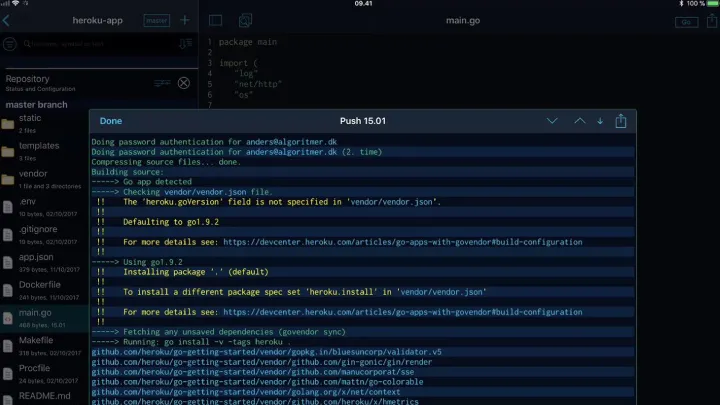
Overview
Working Copy is widely regarded as the gold-standard Git client for iPhone and iPad. It’s a full-featured client: clone repositories, commit, branch, rebase, push and pull, sign commits, and even run hooks. It integrates with other iOS apps (Textastic, iA Writer) so you can edit files inside your preferred editor and sync changes back to Git.
Strengths
- Full Git feature set: clone, fetch, push, pull, branches, rebases, squashes.
- Strong support for SSH keys and HTTPS auth; can store credentials securely.
- Excellent iPad support: split view, external keyboard shortcuts, file browser.
- Integrates with editors (Textastic, 1Writer) and Shortcuts (automation).
- Visual history, diff viewer, and commit signing support help learning Git internals.
- Works with GitHub, GitLab, Bitbucket, and private servers.
Weaknesses
- iOS-only (no Android client).
- Editing large projects on a phone/tablet is still impractical.
- Advanced merge conflict resolution is manual and can be fiddly on small screens.
- Some advanced Git plumbing needs comfort with command-line concepts.
Evaluation
If you use iOS, Working Copy is the single best app for both learning and managing repositories. Its visual history, diff view, and the fact you can perform real Git operations make it excellent for understanding how commands change repository state. Pair it with an editor and an external keyboard and you have a surprisingly powerful mobile dev setup.
2. GitHub Mobile (iOS & Android)
Overview
GitHub Mobile focuses on collaboration: review and merge pull requests, browse code, comment on PRs, and triage issues. It’s not a full Git client in the traditional sense (it doesn’t ship with a built-in CLI) but it’s invaluable for code review and lightweight source management.
Strengths
- Native support for GitHub PRs, Issues, and notifications.
- Fast browseable file viewer and diff display; perform code review with comments/threads.
- Create/merge PRs, request reviewers, and run basic status checks.
- Integrated notifications make staying on top of CI and reviews easy.
- Cross-platform (Android & iOS).
Weaknesses
- Doesn’t let you perform arbitrary local commits or run complex git operations on-device.
- Limited offline support — requires network for most features.
- Not designed for heavy editing or rebasing flows.
Evaluation
GitHub Mobile is perfect for engineers who want to stay in the loop: review PRs, respond to comments, and merge small fixes. For learning Git, it’s a great companion because it exposes PR and branching workflows in a real-world context, even if it doesn’t replace a standalone Git client.
3. Learn Git Branching (Web app — mobile-friendly)
Overview
Learn Git Branching (https://learngitbranching.js.org/) is an interactive, visual tutorial that teaches Git concepts through sandboxed exercises. It visualizes commits, branches, merges, rebases and lets you run commands in a simulated repo. The UI is surprisingly usable on tablets and many phones.
Strengths
- Hands-on, visual learning: you see the commit graph animate as you type commands.
- Covers core concepts: branching, merging, rebasing, cherry-pick, reset, reflog.
- Multiple difficulty levels and scenario-based puzzles.
- No installation — runs in mobile browser (works offline if preloaded).
- Great for conceptual understanding before attempting real repos.
Weaknesses
- It’s a simulator, not a real repo — actions don’t affect real projects.
- Some advanced workflows may be simplified for teaching.
- Mobile keyboard ergonomics can make typing commands a bit slower.
Evaluation
For learning Git fundamentals, Learn Git Branching is indispensable. Its visual feedback teaches what many command-line tutorials fail to convey, and it’s an ideal companion to a real client: practice a rebasing puzzle here, then try it on Working Copy or Termux.
4. Termux (Android)
Overview
Termux is a terminal emulator and Linux environment for Android. Install git with pkg and you have a full POSIX environment: clone repos, run commits, use vim/nano, create hooks, run local tests and more. Termux transforms an Android device into a portable dev box.
Strengths
- Real Git CLI — the exact commands you’ll use on desktop work here.
- Install other dev tools: Python, Node, compilers, tig, ssh, etc.
- Scriptable: you can automate workflows, run hooks, and use real shells.
- Great for learning the exact commands you’ll use in professional settings.
- Works with SSH keys and can act as an ephemeral development server.
Weaknesses
- Terminal-only: heavy editing is painful without a good keyboard or experience.
- Requires Linux/CLI comfort to set up and use.
- Android permissions and storage peculiarities can be confusing.
- No native GUI diff viewer; you rely on text tools.
Evaluation
If your goal is to learn real Git commands and workflows on-device, Termux is the most authentic experience you can get on Android. It’s ideal for developers who want the CLI parity of a desktop while traveling. Combine Termux with a Bluetooth keyboard for serious learning.
5. MGit (Android)
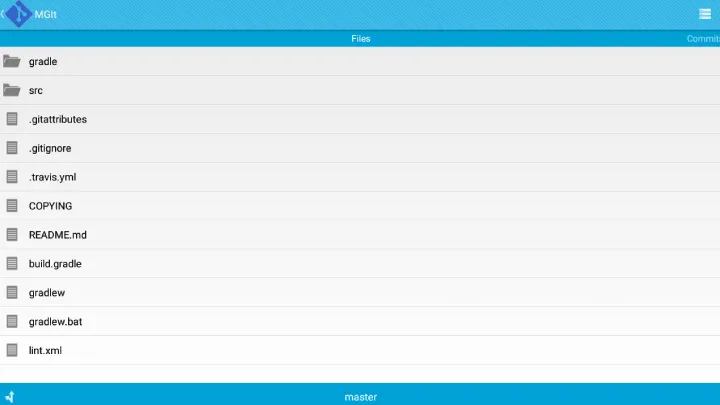
Overview
MGit is an open-source Git client for Android providing GUI operations: clone, commit, branch, push/pull and basic conflict resolution. It’s targeted at mobile users who want a native app rather than a terminal.
Strengths
- Free and open-source.
- Supports cloning over HTTPS and SSH, basic commit/branching operations.
- Simple UI for day-to-day tasks and quick fixes.
- Works offline for local history and commits.
Weaknesses
- Feature set is limited compared to Working Copy / Termux.
- Merge conflict resolution is manual and less friendly on small screens.
- UI design is functional but less polished.
Evaluation
MGit is a solid free option for Android users who want a native Git client with a GUI. It’s great for commits, branch switching, and small fixes. For advanced workflows and learning more complex concepts you’ll eventually need Termux or desktop Git, but MGit is a good stepping stone.
6. Pocket Git (Android)
Overview
Pocket Git is a paid Android Git client that offers a richer feature set and a more polished interface than many free clients. It supports SSH auth, stash, submodules, diff viewer, and more.
Strengths
- Powerful features: submodules, stashing, diff viewer, tag support.
- Good SSH and HTTPS authentication options.
- Clean, native UI that’s optimized for mobile workflows.
- Offline commits and detailed repository info (logs, reflogs).
Weaknesses
- Paid app — not free.
- Still not as feature-complete as desktop clients for complex merges/rebases.
- Some advanced commands require familiarity with Git concepts.
Evaluation
If you need a reliable, polished Android Git client and are willing to pay, Pocket Git is a worthwhile investment. It bridges the gap between simple mobile clients and the power of desktop Git in a mobile-friendly package.
7. GitLab (Official Mobile App) / GitTouch (cross-platform)
Overview
I’m grouping GitLab’s official mobile app (iOS/Android) and GitTouch, a cross-platform client that supports GitHub/GitLab/Bitbucket, because both help manage repositories, issues, and merge requests from mobile. GitLab’s app shines if your team uses GitLab; GitTouch is handy when you juggle multiple hosts.
Strengths
- Manage issues, view pipelines, and review merge requests (GitLab).
- GitTouch supports multiple hosts in one app — handy for polyglot repo owners.
- Notifications and quick triage for CI failures / MR approvals.
- Convenient for maintaining project hygiene without a laptop.
Weaknesses
- Limited local Git operations — mostly review/triage, not full on-device commits.
- Some features require server-side permissions or subscriptions.
- Viewing large diffs on small screens is less pleasant than desktop.
Evaluation
If your day-to-day includes reviewing merge requests, monitoring pipelines, and triaging issues, these apps are indispensable. They don’t replace a local Git client, but they let you stay productive and responsive while away from your workstation.
Practical tips for learning Git on mobile
- Mix simulator + real repos: Use Learn Git Branching to understand concepts visually, then apply them in Working Copy, MGit or Termux on a throwaway repo.
- Set up SSH keys: Learn to generate and use SSH keys on mobile — Working Copy and Termux support key generation and usage. This mirrors desktop workflows and avoids password prompts.
- Practice safe experiments: Create a dedicated “playground” repository for rebases, resets, reflog experiments so you can recover if you get stuck.
- Use external keyboards: On tablets especially, a hardware keyboard makes terminal and editor work practical. Learn key shortcuts of the mobile apps you use.
- Integrate editors: On iOS, pair Working Copy with Textastic; on Android, use a file editor that can open files from your Git client. This makes edits less error-prone.
- Learn to read diffs: Mobile apps often excel at quickly showing diffs — study them to understand what commits do before you try to reproduce the steps.
- Automate small workflows: Use Shortcuts (iOS) or shell scripts in Termux to automate repetitive tasks: push a branch, create a MR, trigger tests.
Limitations & security considerations
- Screen / ergonomics: Complex merges and refactors are still best on a desktop. Use mobile for small fixes, reviews, and learning exercises.
- Credentials: Use SSH keys and platform app tokens rather than passwords. Protect keys with passphrases and device biometrics where possible.
- Backups: Don’t rely on local-only changes. Push frequently or keep copies synced to remote to avoid data loss if a device is lost.
- CI and secrets: Don’t store secrets in mobile editors or commit ephemeral credentials. Use environment-managed secrets in CI.
Conclusion — Which app should you choose?
- If you use iOS and want the strongest all-rounder: Working Copy — it’s a portable Git workstation when combined with a good editor.
- If you use Android and want a terminal-first experience: Termux — authentic CLI parity; pair with an external keyboard.
- If you want a polished Android client for day-to-day repo management: Pocket Git (paid) or MGit (free).
- For staying in the loop on PRs/merge requests/issues: GitHub Mobile and GitLab official apps are essential.
- To learn Git concepts visually: Learn Git Branching — practice branching and rebasing until the graph clicks.
- For multi-host browsing (GitHub/GitLab/Bitbucket in one app): consider GitTouch.
Mobile apps won’t fully replace a desktop environment for large-scale development, but they are powerful enablers: they let you learn by doing, respond to your team, and keep your repositories healthy while away from your main workstation. Pick the tools above that match your device and use pattern, practice consistently, and you’ll find Git on mobile both practical and educational.